Fixing APK Installation Issues
Android's flexibility with sideloading apps is excellent, but the process isn't always smooth sailing. When you encounter the dreaded "App Not Installed" error or other roadblocks during APK installation, it can be frustrating. Fear not, here's a guide to identifying and resolving common issues.
Troubleshooting Steps
-
Check the Basics:
- Sufficient Storage: Make sure you actually have enough free storage space available.
- "Unknown Sources" Setting: Ensure your device permits installations from outside the Google Play Store. You'll find this in Settings > Security.
- Downloaded Successfully: If you downloaded the APK, verify the download completed without errors and the file is not corrupt.
-
"Parse Error" Problems:
- File Corruption: Re-download the APK, ensuring a complete, error-free download.
- Incorrect Android Version: Check the APK's minimum Android version requirements against your device's version (Settings > About Phone).
-
Conflicting or Outdated Apps:
- Same Package Name: If an old version of the app exists with the same package name, uninstall it first.
- Update Existing Apps: Outdated apps on your device might cause conflicts. Ensure all your apps are up-to-date.
-
Signature-Related Issues:
- Modified APKs: Use the official, unmodified version of the app from a reliable source.
- Conflicting Signatures: Ensure you don't have a previous version installed with a different developer signature.
-
Google Play Store Errors:
- Clear Cache and Data: Go to Settings > Apps > Google Play Store > Storage > Clear Cache and Clear Data.
- Check Your Account: Make sure you're logged in with the correct Google account.
Additional Tips
- Reboot Your Device: Sometimes, a simple restart can resolve temporary glitches.
- Review App Permissions: The app might request permissions your device cannot support.
- USB Debugging: If installing from a PC, enable USB Debugging mode (Settings > Developer Options).
Resources for Help
- Android Developer Documentation: (https://developer.android.com/)
- Online Forums: Search for specific error messages on forums like XDA-Developers (https://www.xda-developers.com/) or Stack Overflow (https://stackoverflow.com/)
Conclusion
APK installation issues, while annoying, usually have solutions. By following this guide and carefully considering error messages, you'll increase your chances of successfully installing APKs on your Android device.


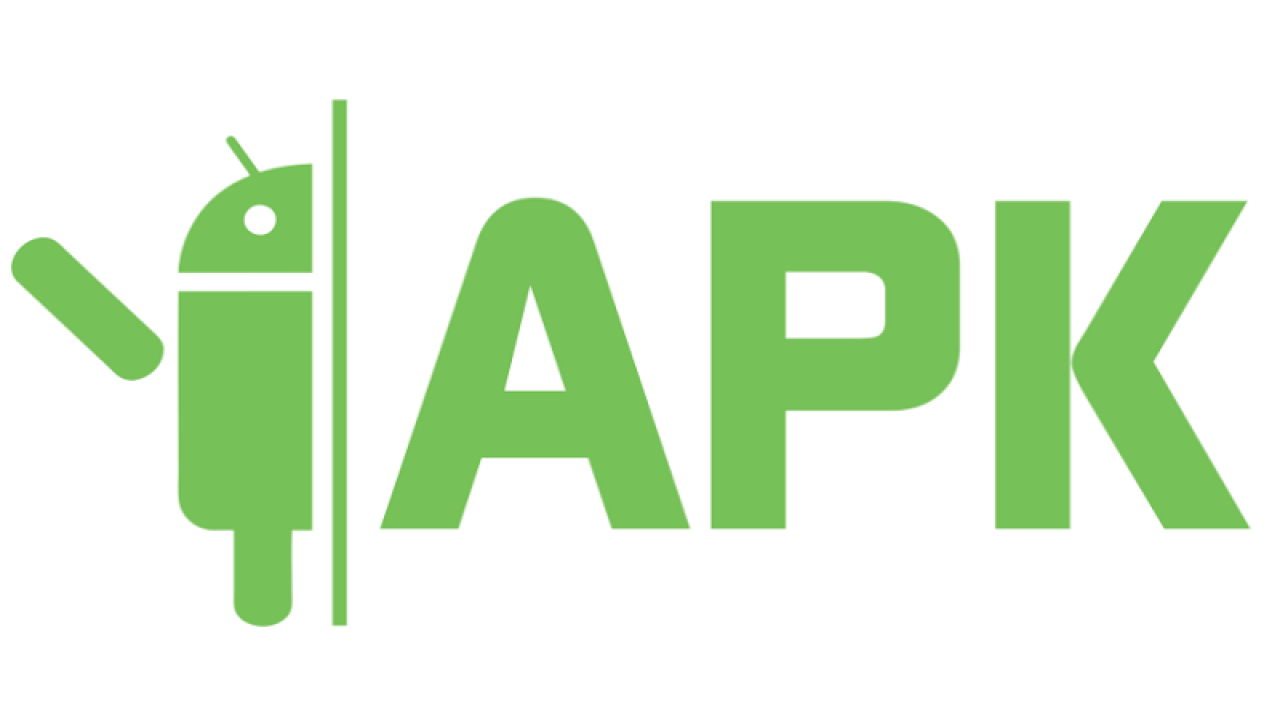


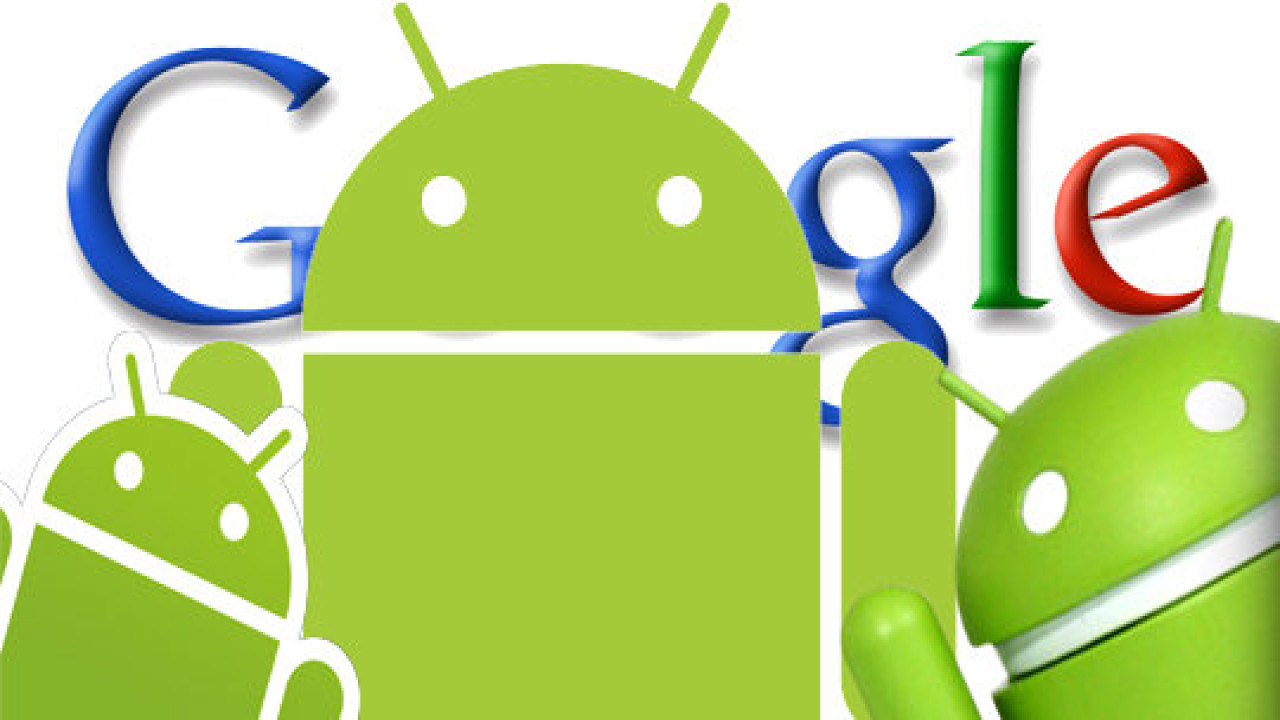


Comments (0)